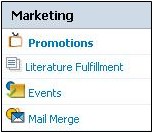Difference between revisions of "Marketing"
From Commence CRM-Help
| Line 1: | Line 1: | ||
| − | On Demand supports four types of marketing activity: Promotions, Literature Fulfillment, Events, and Mail Merges | + | On Demand supports four types of marketing activity: '''Promotions''', '''Literature Fulfillment''', '''Events''', and '''Mail Merges'''. |
| − | [[File:ScreenHunter_62 Sep. 25 14.34.jpg | + | |
| + | [[File:ScreenHunter_62 Sep. 25 14.34.jpg]] | ||
The '''Promotions, Literature Fulfillment, and Events''' functions allow you to record information about each for your reference. The '''Mail Merge''' feature allows you to launch a print mail or email campaign from within On Demand. | The '''Promotions, Literature Fulfillment, and Events''' functions allow you to record information about each for your reference. The '''Mail Merge''' feature allows you to launch a print mail or email campaign from within On Demand. | ||
| + | |||
== How to Add or Modify a Promotion, Literature Fulfillment or Event == | == How to Add or Modify a Promotion, Literature Fulfillment or Event == | ||
Revision as of 16:01, 3 December 2012
On Demand supports four types of marketing activity: Promotions, Literature Fulfillment, Events, and Mail Merges.
The Promotions, Literature Fulfillment, and Events functions allow you to record information about each for your reference. The Mail Merge feature allows you to launch a print mail or email campaign from within On Demand.
Contents
How to Add or Modify a Promotion, Literature Fulfillment or Event
Add a new Promotion, Literature Fulfillment or Event from by clicking on the “New” button on the respective screen and filling in information on the dialog, which appears.
How to View Promotions, Literature Fulfillments or Events
Click on the corresponding option in the Marketing Module Ac-tion panel. A list of corresponding items will appear. To see more detail, click on the item name.
How to Delete a Promotion, Literature Fulfillment or Event
Place a checkmark beside one or more listed items. Then click on the “Delete” button to delete them.
Best Practices for Using Mail Merge
Mail Merge is an ideal method to send email or letters to large volumes of customers or prospects from a single click. Each person, company name and local address will appear as if you drafted each document by hand for that entity. Each email is sent individually, without any other names appear-ing in the CC: or To: boxes. Furthermore, when the status of your records are updated, the pre-set filters and searches you used to select the recipi-ents will automatically update your list for the next mailing.
Scheduling
After you select who you wish to send to, and what you wish to send, you may schedule the email job to go Now or Later.
How to Use Templates
Templates can be accessed from Marketing + Mail Merge, and used for sending large volumes of printed materials or emails to a specific group or list. This is a very effective way of staying in touch with customers or prospects. Groups of names can be saved as lists or saved searches, with the corresponding email template saved, enabling a very simple process to reach contacts with targeted messages. Example: save a search of “New Leads” in a specific territiory or industry, or any other search criteria. Create a template specific to that group (e.g., “New Leads – Commercial”). Whenever new leads are added matching the search criteria they will automatically be included in that email campaign. Keeping your saved searches up to date will make this process seamless.
How to Perform a Mail Merge
Select the Mail Merge option from the Marketing Module Action Panel and complete the information requested on your screen.