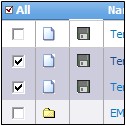From CommenceCRM-Help
m (J.collier moved page Documents/HowtoViewDocuments to Documents/How to View Documents) |
|||
| (One intermediate revision by the same user not shown) | |||
| Line 1: | Line 1: | ||
| + | To view a document, your PC must include the program with which the document was created (such as Microsoft Word) or a file viewer for files of that format (such as Adobe Reader for Adobe Acrobat files). | ||
| − | + | [[File:ScreenHunter_76 Sep. 25 14.52.jpg]] | |
| − | + | 1. Click the Documents tab to access the '''Documents''' module. ''A listing of your documents displays.'' | |
| − | |||
| − | |||
| − | + | 2, Use the Folder Tree in the Documents '''Home''' section to select the folder that contains the document you wish to view. | |
| − | |||
| − | |||
| − | |||
| − | |||
| − | |||
| + | 3. Click on the disk icon located next to the document name. | ||
| − | + | 4. Your computer’s normal procedure for downloading files from the Internet will begin. Once the file has been downloaded to your PC, it may be viewed or used in the same manner as other files on your PC. | |
| − | |||
| − | |||
| − | |||
{|class="wikitable" | {|class="wikitable" | ||
| Line 24: | Line 16: | ||
|} | |} | ||
| + | |||
| + | |||
| + | Return to '''[[Documents]]''' | ||
Latest revision as of 22:59, 2 December 2012
To view a document, your PC must include the program with which the document was created (such as Microsoft Word) or a file viewer for files of that format (such as Adobe Reader for Adobe Acrobat files).
1. Click the Documents tab to access the Documents module. A listing of your documents displays.
2, Use the Folder Tree in the Documents Home section to select the folder that contains the document you wish to view.
3. Click on the disk icon located next to the document name.
4. Your computer’s normal procedure for downloading files from the Internet will begin. Once the file has been downloaded to your PC, it may be viewed or used in the same manner as other files on your PC.
| Note: As an alternative, you may view detail information about a document prior to downloading it. Click on the document icon instead of the disk. A screen will appear showing information about the document. If desired, click on the “Download” button to download the document to your PC. |
Return to Documents