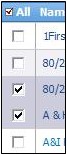From CommenceCRM-Help
m |
m (fixed dead-end page; added link back to Accounts page) |
||
| Line 7: | Line 7: | ||
# Click on the “View” button to open the account detail dialog. The account detail dialog will appear displaying the first account selected. On the right side of the screen you will see a listing of the other accounts you selected. | # Click on the “View” button to open the account detail dialog. The account detail dialog will appear displaying the first account selected. On the right side of the screen you will see a listing of the other accounts you selected. | ||
# Click on any of the selected accounts to display the specific detail for each account. | # Click on any of the selected accounts to display the specific detail for each account. | ||
| + | |||
| + | |||
| + | Return to [[Accounts]] | ||
Latest revision as of 20:25, 7 June 2013
Use the steps below to quickly view the details for a group of accounts.
- Go to the Accounts module screen by clicking on the “Accounts” module tab.
- When the Accounts module opens, all accounts will be listed on the screen.
- Place a check mark beside each Account that you would like to view.
- Click on the “View” button to open the account detail dialog. The account detail dialog will appear displaying the first account selected. On the right side of the screen you will see a listing of the other accounts you selected.
- Click on any of the selected accounts to display the specific detail for each account.
Return to Accounts