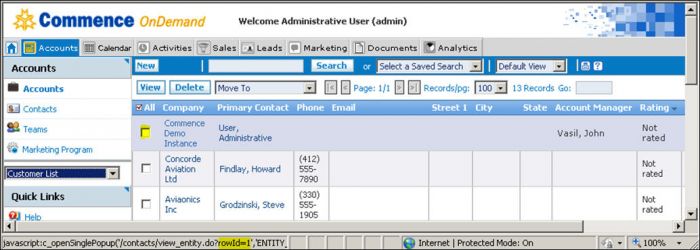|
|
| (44 intermediate revisions by the same user not shown) |
| Line 1: |
Line 1: |
| − | As an administrator, you will update your company profile as part of the process to begin using Commence On Demand as well as to modify company, employee and user information going forward. Updating your company profile consists of: | + | As an administrator, you will update your company profile as part of the process to get started using Commence On Demand as well as to modify company, employee and user information going forward. |
| | | | |
| − | * Adding your company details
| |
| − | * Adding your employees as contacts
| |
| − | * Creating security profiles
| |
| − | * Creating employee user accounts
| |
| | | | |
| | | | |
| − | | + | == Adding Your Company Details == |
| − | | |
| − | == To Add Your Company Details == | |
| | | | |
| | 1. Select '''Accounts''' from the navigation bar. | | 1. Select '''Accounts''' from the navigation bar. |
| | | | |
| − | 2. Click your company name, or check the box next to the company name and click the '''View''' button.
| + | ''Your company name displays as a blue shaded row in the Accounts view. In the sample screen below, the company profile account is named '''Commence Demo Instance'''.'' |
| | | | |
| − | ''Your company name displays as a blue shaded row in the Accounts view. In the sample screen below, the company profile account is named '''Commence Demo Instance'''.''
| + | [[File:updatingcompro.jpg|700px]] |
| | | | |
| − | [[File:updatingcompro.jpg|center]]
| |
| | | | |
| | + | 2. Click your company name, or check the box next to the company name and click the '''View''' button. |
| | + | ''The Accounts dialog displays.'' |
| | | | |
| | 3. Complete all the fields for which you have company information. | | 3. Complete all the fields for which you have company information. |
| | | | |
| | 4. Click '''Save''' when complete. | | 4. Click '''Save''' when complete. |
| − |
| |
| − | == To Add Employees as Contacts ==
| |
| − |
| |
| − | * While your Company Profile is still open, look in the bottom portion of the window and you will see . Select “'''Contacts'''” from the drop-down. Click the button.
| |
| − |
| |
| − | * Add a contact for each Commence CRM user at your company. This is required before you can create “'''Users'''”. Click “'''Save & New'''” after entering each employee contact.
| |
| − |
| |
| − | * You may enter additional contacts at your company as needed. Once all your company contacts have been entered, click “'''Save & Close'''”
| |
| − |
| |
| − | == Security Profiles ==
| |
| − | * [http://staging1.commenceonline.com/mediawiki/index.php/Updating your Company Profile/Security Profiles Security Profiles]
| |
| − | Security Profiles are created to grant or deny users access to specific modules of information and functionality within the system. The administrator may establish security profiles by individual, by group or by specific job function. Access rights can be granted by selecting “All” or “None” (i.e., no access) for each module. The main modules are shown as tab pages along the top of the screen (e.g., Accounts, Calendar, Activities, etc.) Premium features and plug-ins can also typically be activated or deactivated for a group of users by updating their Security Profile.
| |
| − |
| |
| − | == Profiles Adding Security Profiles ==
| |
| − | * [http://staging1.commenceonline.com/mediawiki/index.php/Updating your Company Profile/Adding Security Profiles Adding Security Profiles]
| |
| − | Very often several people within the organization will share similar roles such as marketing coordinator or sales manager. By establishing a security profile such as “'''sales employee'''” you can quickly turn on or off the various modules for several people at once vs. individually.
| |
| − |
| |
| − | == Adding Users ==
| |
| − | * [http://staging1.commenceonline.com/mediawiki/index.php/Updating your Company Profile/Adding Users Adding Users]
| |
| − |
| |
| − | Select from the sidebar on the left side of the Home Page. This will bring you to which allows you to manage users .
| |
| − | ''TIP: Be sure to let your on-boarding specialist know if you have employees who will login to Commence internationally (outside the USA) or from various regions of the country. Please take a moment to confirm the Server Settings are appropriate for your company before adding each user.Adding Users is as easy as clicking the “'''New'''” button ''
| |
| − |
| |
| − | == Assigning Security Profiles ==
| |
| − | * [http://staging1.commenceonline.com/mediawiki/index.php/Updating your Company Profile/Assigning Security Profiles Assigning Security Profiles]
| |
| − |
| |
| − | Security Profiles can be updated at any time to limit access to modules. After you have created a security profile that limits access to specific modules, you may wish to edit each user and reassign them to the new security profile.
| |
| − | To Assign a Security Profile to a specific user, click the user name and select the Security Profile.
| |
As an administrator, you will update your company profile as part of the process to get started using Commence On Demand as well as to modify company, employee and user information going forward.
Adding Your Company Details[edit]
1. Select Accounts from the navigation bar.
Your company name displays as a blue shaded row in the Accounts view. In the sample screen below, the company profile account is named Commence Demo Instance.
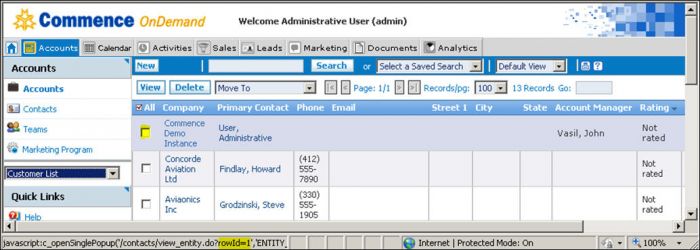
2. Click your company name, or check the box next to the company name and click the View button.
The Accounts dialog displays.
3. Complete all the fields for which you have company information.
4. Click Save when complete.