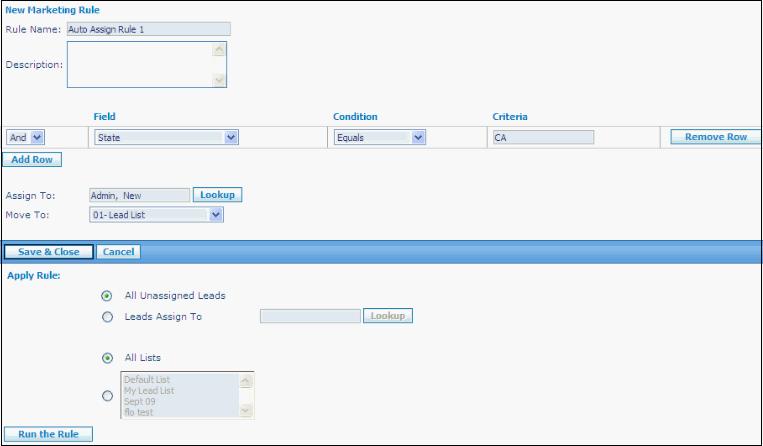How to Auto Assign Leads
From Commence CRM-Help
1. From the Leads module select Auto Assign from the Home section of the screen.
File:Drip marketing leads 1a.jpg
The lead rule listing screen displays.
2. Click New. The New Marketing Rule screen displays.