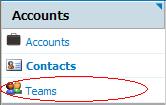Difference between revisions of "Accounts/HowtoViewaListofTeams"
From Commence CRM-Help
Technowrites (talk | contribs) |
Technowrites (talk | contribs) |
||
| Line 3: | Line 3: | ||
| − | ::::::::'''''Step-by-Step''''' | + | :::::::::'''''Step-by-Step''''' |
[[File:image090.jpg|left]] | [[File:image090.jpg|left]] | ||
| − | ::::::::1. Go to the Accounts module screen by clicking on the “Accounts” module tab. | + | :::::::::::1. Go to the Accounts module screen by clicking on the “Accounts” module tab. |
| − | ::::::::2. When the Accounts module opens, then click on Teams. | + | :::::::::::2. When the Accounts module opens, then click on Teams. |
| − | ::::::::3. When Teams opens, this will give you a listing of all teams that have been created and the ability to add/remove members as you wish. The Account Man-ager remains the primary record owner regardless of the team members. | + | :::::::::::3. When Teams opens, this will give you a listing of all teams that have been created and the ability to add/remove members as you wish. The Account Man-ager remains the primary record owner regardless of the team members. |
Revision as of 17:59, 14 September 2012
First click on the “Accounts” module tab, then, click on “Teams” to display the list of Teams.
- Step-by-Step
- 1. Go to the Accounts module screen by clicking on the “Accounts” module tab.
- 2. When the Accounts module opens, then click on Teams.
- 3. When Teams opens, this will give you a listing of all teams that have been created and the ability to add/remove members as you wish. The Account Man-ager remains the primary record owner regardless of the team members.