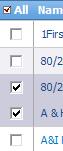Difference between revisions of "Accounts/HowtoViewaGroupofAccounts"
From Commence CRM-Help
Technowrites (talk | contribs) |
Technowrites (talk | contribs) |
||
| Line 9: | Line 9: | ||
::::::::2. Go to the Accounts module screen by clicking on the “Accounts” module tab. | ::::::::2. Go to the Accounts module screen by clicking on the “Accounts” module tab. | ||
| − | + | ||
::::::::3. When the Accounts module opens, all accounts will be listed on the screen. | ::::::::3. When the Accounts module opens, all accounts will be listed on the screen. | ||
| Line 16: | Line 16: | ||
::::::::4. Place a checkmark beside each Account that you would like to view. | ::::::::4. Place a checkmark beside each Account that you would like to view. | ||
| − | |||
:::::::::• Click on the “View” button to open the account detail dialog. The account detail dialog will ap-pear displaying the first account selected. On the right side of the screen you will see a listing of the other accounts you selected. | :::::::::• Click on the “View” button to open the account detail dialog. The account detail dialog will ap-pear displaying the first account selected. On the right side of the screen you will see a listing of the other accounts you selected. | ||
Revision as of 11:07, 14 September 2012
File:Image004.gifWhen you click on the “Accounts” module tab, a list of accounts is displayed by default. Click desired accounts, a check box will appear, then use the “View” option to work with the selected accounts.
- Step-by-Step
- 2. Go to the Accounts module screen by clicking on the “Accounts” module tab.
- 3. When the Accounts module opens, all accounts will be listed on the screen.
- 4. Place a checkmark beside each Account that you would like to view.
- • Click on the “View” button to open the account detail dialog. The account detail dialog will ap-pear displaying the first account selected. On the right side of the screen you will see a listing of the other accounts you selected.
- • Click on any of the selected accounts to display the specific detail for each account.