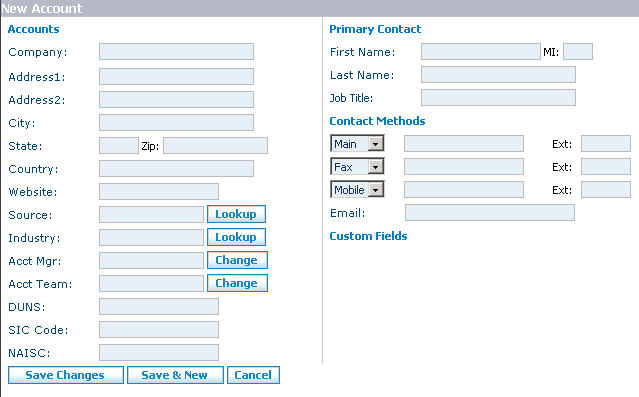Difference between revisions of "Accounts/How to Set Up a New Account"
From Commence CRM-Help
Technowrites (talk | contribs) |
Technowrites (talk | contribs) |
||
| Line 7: | Line 7: | ||
[[File:image015.png]] :1. Go to the Accounts module screen by clicking on the “Accounts” module tab. | [[File:image015.png]] :1. Go to the Accounts module screen by clicking on the “Accounts” module tab. | ||
| − | [[File:image050.gif]] | + | [[File:image050.gif]] :2. On the Accounts Screen, click on the “New” button. |
| − | :2. On the Accounts Screen, click on the “New” button. | ||
::::3. When the New Account dialog appears, fill in the fields for which you have information. | ::::3. When the New Account dialog appears, fill in the fields for which you have information. | ||
| − | |||
::::4. When you are finished, click on the “Save Changes” button. | ::::4. When you are finished, click on the “Save Changes” button. | ||
Revision as of 07:21, 14 September 2012
File:Image004.gif Set up a new account by clicking on the “New” button on the “Accounts” screen. Then, fill in available information in the fields provided.
- Step-by-Step
![]() :1. Go to the Accounts module screen by clicking on the “Accounts” module tab.
:1. Go to the Accounts module screen by clicking on the “Accounts” module tab.
![]() :2. On the Accounts Screen, click on the “New” button.
:2. On the Accounts Screen, click on the “New” button.
- 3. When the New Account dialog appears, fill in the fields for which you have information.
- 4. When you are finished, click on the “Save Changes” button.
- 5. The New Accounts dialog will close and your new account and associated information has been added to the account list.
- Note:Once an Account is established you can then begin to add contacts to the Account.