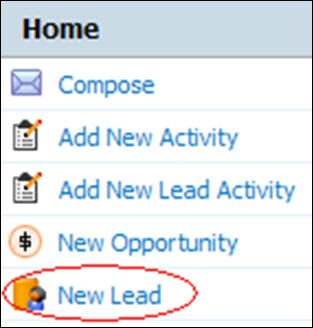Difference between revisions of "Leads/How to Enter a New Lead"
From Commence CRM-Help
| Line 11: | Line 11: | ||
4. Click '''Save Changes'''. | 4. Click '''Save Changes'''. | ||
| − | Clicking on the '''Leads''' module brings you to where the leads are cataloged. | + | Clicking on the '''Leads''' module brings you to where the leads are cataloged. |
| − | |||
| − | |||
| − | |||
| − | |||
| − | |||
Return to [[Leads]] | Return to [[Leads]] | ||
Revision as of 17:05, 12 November 2012
You can enter a new lead from the Leads module or directly from your Digital Dashboard. From the Digital Dashboard, simply click on New Lead in the Quick Links section.
1. Click on New Lead. The New Lead form displays.
2. Enter lead details including the company information and primary contact information.
3. If you want to save this lead to a specific lead list, select the name of the list from the Lead List drop-down menu.
4. Click Save Changes.
Clicking on the Leads module brings you to where the leads are cataloged. Return to Leads