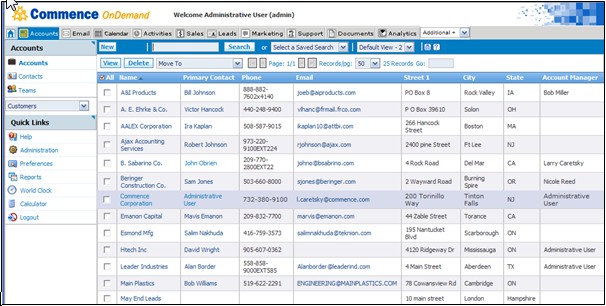Difference between revisions of "Accounts"
From Commence CRM-Help
Technowrites (talk | contribs) |
|||
| Line 9: | Line 9: | ||
'''Contact:''' An individual associated with an account. One Account can have any number of contacts. | '''Contact:''' An individual associated with an account. One Account can have any number of contacts. | ||
| + | == How to Set Up a New Account == | ||
| + | * [http://staging1.commenceonline.com/mediawiki/index.php/Accounts/How to Set Up a New Account How to Set Up a New Account] | ||
| + | Set up a new account by clicking on the “New” button on the “Accounts” screen. Then, fill in available information in the fields provided. | ||
| − | * [http://staging1.commenceonline.com/mediawiki/index.php/Accounts/How | + | == How to View a List of Accounts == |
| + | * [http://staging1.commenceonline.com/mediawiki/index.php/Accounts/HowtoViewaListofAccounts How to View a List of Accounts] | ||
| + | When you click on the “Accounts” module tab, a list of accounts is displayed. | ||
| − | |||
| − | + | == How to View Account Detail == | |
| − | * [http://staging1.commenceonline.com/mediawiki/index.php/Accounts/ | + | * [http://staging1.commenceonline.com/mediawiki/index.php/Accounts/HowtoViewAccountDetail How to View Account Detail] |
| + | On the accounts screen, click on the account listing which you wish to view. The detail information dialog will appear. | ||
| − | * [http://staging1.commenceonline.com/mediawiki/index.php/Accounts/ | + | == How to View a Group of Accounts == |
| + | * [http://staging1.commenceonline.com/mediawiki/index.php/Accounts/HowtoViewaGroupofAccounts How to View a Group of Accounts] | ||
| − | + | When you click on the “Accounts” module tab, a list of accounts is displayed by default. Click desired accounts, a check box will appear, then use the “View” option to work with the selected accounts. | |
| − | * [http://staging1.commenceonline.com/mediawiki/index.php/Accounts/ | + | == How to Sort Accounts == |
| + | * [http://staging1.commenceonline.com/mediawiki/index.php/Accounts/HowtoSortAccounts How to Sort Accounts] | ||
| − | + | By default, the account list is sorted alphabetically by account name in ascending order. You may choose to sort the list based upon any column heading by clicking on that heading. Clicking again on the same heading will toggle between ascending and descending order. A small arrow pointing up or down will indicate the column on which the list is currently sorted. | |
| − | |||
| − | * [http://staging1.commenceonline.com/mediawiki/index.php/Accounts/ | + | == How to Delete an Account == |
| + | * [http://staging1.commenceonline.com/mediawiki/index.php/Accounts/HowtoDeleteanAccount How to Delete an Account] | ||
| + | Accounts may be deleted by viewing the list of accounts, plac-ing a checkmark beside one or more accounts to be deleted, then clicking on the “Delete” button.== How to View Contacts within an Account == | ||
| + | * [http://staging1.commenceonline.com/mediawiki/index.php/Accounts/HowtoViewContactswithinanAccount How to View Contacts within an Account] | ||
| + | An account’s contacts are listed as part of that account’s detail information. | ||
| + | == How to View All Contacts from All Accounts == | ||
| + | * [http://staging1.commenceonline.com/mediawiki/index.php/Accounts/HowtoViewAllContactsfromAllAccounts How to View All Contacts from All Accounts] | ||
| + | You may view all contacts from all accounts by clicking on the “Contacts” option in the Accounts Module Action panel.== How to Add an Additional Contact == | ||
| + | * [http://staging1.commenceonline.com/mediawiki/index.php/Accounts/HowtoAddanAdditionalContact How to Add an Additional Contact] | ||
| + | Click on the account listing for which you wish to add a con-tact. When the detail information dialog appears, click on the “New Contact” button, When the “New Contact” dialog appears, enter available information in the fields provided.== How to Add a Contact without an Account == | ||
| + | * [http://staging1.commenceonline.com/mediawiki/index.php/Accounts/HowtoAddaContactwithoutanAccount How to Add a Contact without an Account] | ||
| + | You may also wish to create an “Account” titled “Personal Contacts”, for example, for easy access to miscellaneous personal contacts not associated with an account. Leave the address blank for the account and add all addresses to individual contacts in the Contacts Related View.== How to Set Up a New Team == | ||
* [http://staging1.commenceonline.com/mediawiki/index.php/Accounts/HowtoSetUpaNewTeam How to Set Up a New Team] | * [http://staging1.commenceonline.com/mediawiki/index.php/Accounts/HowtoSetUpaNewTeam How to Set Up a New Team] | ||
| − | + | Teams, allow you to create groups of people inside and outside of your company that may be working on an opportunity or project. Set up a new team by clicking on the “Teams” button from within the “Accounts Module” screen. Next, select “New” and this will bring you to the “Team Details” screen. Then, fill in available information in the fields provided.== How to View a List of Teams == | |
* [http://staging1.commenceonline.com/mediawiki/index.php/Accounts/HowtoViewaListofTeams How to View a List of Teams] | * [http://staging1.commenceonline.com/mediawiki/index.php/Accounts/HowtoViewaListofTeams How to View a List of Teams] | ||
| − | + | First click on the “Accounts” module tab, then, click on “Teams” to display the list of Teams.== How to Work With Teams == | |
* [http://staging1.commenceonline.com/mediawiki/index.php/Accounts/HowtoWorkWithTeams How to Work With Teams] | * [http://staging1.commenceonline.com/mediawiki/index.php/Accounts/HowtoWorkWithTeams How to Work With Teams] | ||
| + | Commence On-Demand supports the concept of “Teams” and/or team selling. There are a few specific modules within Commence that Teams are used. These modules include Ac-counts, Sales Opportunities, Leads, and Projects. Members as-signed to a team can share information associated to a specific sales opportunity, lead, account, or project. | ||
Revision as of 09:56, 27 September 2012
Maintaining Account and Contact information is central to every On-Demand activity. Sales, Leads, Marketing, Support, Calendar appointments, etc., all revolve around your accounts. In most cases, entering account information is the first thing you will want to do as a new On-Demand user. Then, you may wish to build a database of other information associated with those accounts.
Account: An entity with which you do business or would like to do business.
Contact: An individual associated with an account. One Account can have any number of contacts.
Contents
How to Set Up a New Account
Set up a new account by clicking on the “New” button on the “Accounts” screen. Then, fill in available information in the fields provided.
How to View a List of Accounts
When you click on the “Accounts” module tab, a list of accounts is displayed.
How to View Account Detail
On the accounts screen, click on the account listing which you wish to view. The detail information dialog will appear.
How to View a Group of Accounts
When you click on the “Accounts” module tab, a list of accounts is displayed by default. Click desired accounts, a check box will appear, then use the “View” option to work with the selected accounts.
How to Sort Accounts
By default, the account list is sorted alphabetically by account name in ascending order. You may choose to sort the list based upon any column heading by clicking on that heading. Clicking again on the same heading will toggle between ascending and descending order. A small arrow pointing up or down will indicate the column on which the list is currently sorted.
How to Delete an Account
Accounts may be deleted by viewing the list of accounts, plac-ing a checkmark beside one or more accounts to be deleted, then clicking on the “Delete” button.== How to View Contacts within an Account ==
An account’s contacts are listed as part of that account’s detail information.
How to View All Contacts from All Accounts
You may view all contacts from all accounts by clicking on the “Contacts” option in the Accounts Module Action panel.== How to Add an Additional Contact ==
Click on the account listing for which you wish to add a con-tact. When the detail information dialog appears, click on the “New Contact” button, When the “New Contact” dialog appears, enter available information in the fields provided.== How to Add a Contact without an Account ==
You may also wish to create an “Account” titled “Personal Contacts”, for example, for easy access to miscellaneous personal contacts not associated with an account. Leave the address blank for the account and add all addresses to individual contacts in the Contacts Related View.== How to Set Up a New Team ==
Teams, allow you to create groups of people inside and outside of your company that may be working on an opportunity or project. Set up a new team by clicking on the “Teams” button from within the “Accounts Module” screen. Next, select “New” and this will bring you to the “Team Details” screen. Then, fill in available information in the fields provided.== How to View a List of Teams ==
First click on the “Accounts” module tab, then, click on “Teams” to display the list of Teams.== How to Work With Teams ==
Commence On-Demand supports the concept of “Teams” and/or team selling. There are a few specific modules within Commence that Teams are used. These modules include Ac-counts, Sales Opportunities, Leads, and Projects. Members as-signed to a team can share information associated to a specific sales opportunity, lead, account, or project.