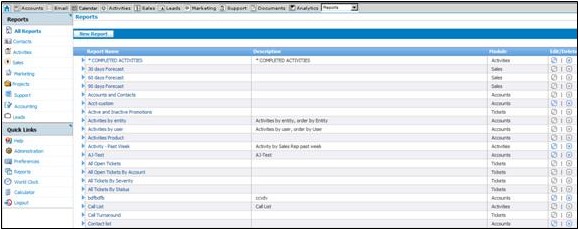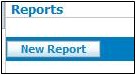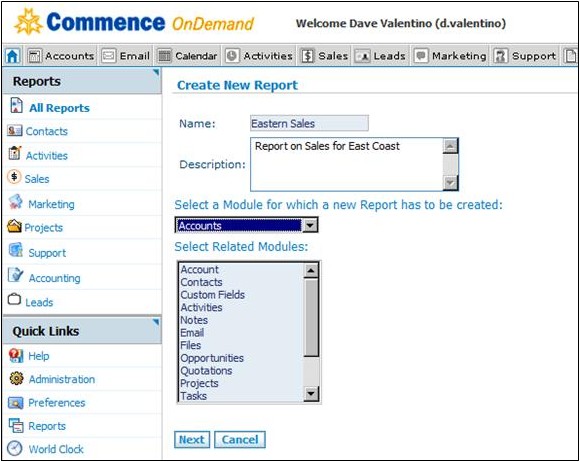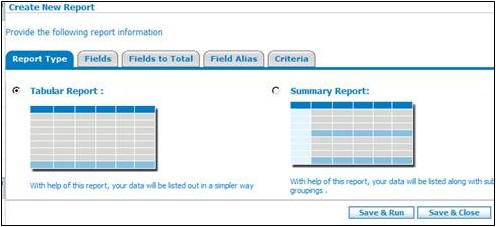Difference between revisions of "Reports"
From Commence CRM-Help
Technowrites (talk | contribs) |
Technowrites (talk | contribs) |
||
| Line 15: | Line 15: | ||
| − | [[File:ScreenHunter_89 Sep. 25 15.03.jpg]] | + | [[File:ScreenHunter_89 Sep. 25 15.03.jpg|left]] |
4. You may begin building your own search and selection criteria, very similar to creating a Saved Search. | 4. You may begin building your own search and selection criteria, very similar to creating a Saved Search. | ||
| − | [[File:ScreenHunter_90 Sep. 25 15.04.jpg]] | + | [[File:ScreenHunter_90 Sep. 25 15.04.jpg|left]] |
5. Select a Module which is the table of primary infor-mation in your report (Sales = forecast data. Activity = activity, etc.) then select as many related modules as appropriate by holding CTRL + click each module. These are the fields of data that will be available. Follow along each tab and build your report | 5. Select a Module which is the table of primary infor-mation in your report (Sales = forecast data. Activity = activity, etc.) then select as many related modules as appropriate by holding CTRL + click each module. These are the fields of data that will be available. Follow along each tab and build your report | ||
| − | [[File:ScreenHunter_91 Sep. 25 15.09.jpg]] | + | [[File:ScreenHunter_91 Sep. 25 15.09.jpg|left]] |
6. Use ‘Criteria’ to build the conditions as to which infor-mation will appear in the report. Add as many rows as needed | 6. Use ‘Criteria’ to build the conditions as to which infor-mation will appear in the report. Add as many rows as needed | ||
[[File:ScreenHunter_92 Sep. 25 15.10.jpg]] | [[File:ScreenHunter_92 Sep. 25 15.10.jpg]] | ||
Revision as of 05:14, 26 September 2012
Various reports are included with Commence on-Demand and your administrator may create new ones, allowing you to man-age a wide range of activity about your business.
Click on any report in your report library for a sample. At the top of each report are options to export the data as PDF, Excel, CSV or RTF.
1. Click on the “Reports” link under Quick Links then se-lect a report category (Sales, Activity, Contacts)
2. To Edit an existing report, click the pencil on the right column. Some reports are locked and may not be edit-ed.
3. To Create a New Report, click the ‘New Report’ button
4. You may begin building your own search and selection criteria, very similar to creating a Saved Search.
5. Select a Module which is the table of primary infor-mation in your report (Sales = forecast data. Activity = activity, etc.) then select as many related modules as appropriate by holding CTRL + click each module. These are the fields of data that will be available. Follow along each tab and build your report
6. Use ‘Criteria’ to build the conditions as to which infor-mation will appear in the report. Add as many rows as needed