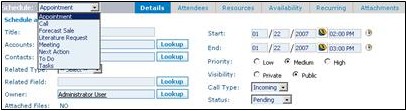Difference between revisions of "Calendar/How to Schedule an Activity"
From Commence CRM-Help
Technowrites (talk | contribs) |
Technowrites (talk | contribs) |
||
| Line 4: | Line 4: | ||
{|class="wikitable" | {|class="wikitable" | ||
|- | |- | ||
| − | | | + | |'''Note:''' You may also add Tasks, To-Do’s with no specific time. These are classified as “Unscheduled Activity” and will be listed in Activities. |
|} | |} | ||
| − | + | ||
[[File:ScreenHunter_44 Sep. 25 14.21.jpg|left]] | [[File:ScreenHunter_44 Sep. 25 14.21.jpg|left]] | ||
Revision as of 18:01, 25 September 2012
Schedule an activity by clicking on the “Schedule” button and filling in information in the “Schedule” dialog box.
| Note: You may also add Tasks, To-Do’s with no specific time. These are classified as “Unscheduled Activity” and will be listed in Activities. |
- 1. From any calendar view, click on the “Schedule” button. The “Schedule” dialog will appear. You can also click “New” within each day on the monthly view.
- 2. Fill in the title and other information about the activity. (The title is the description that will appear in your cal-endar, e.g. “Sales Call – ABC Corp.”.) See the buttons across the top of the page. If you select additional at-tendees, the activity will appear in those peoples’ cal-endars as well.
- 3. Click on the “Save and Close” button to post this activi-ty to the calendar.