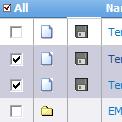Difference between revisions of "Documents/How to View Documents"
From Commence CRM-Help
(Created page with " After using the Documents Module Activity Panel to navigate to the folder containing the document to be viewed, click on disk icon next to the document name. Your computer...") |
Technowrites (talk | contribs) |
||
| Line 1: | Line 1: | ||
After using the Documents Module Activity Panel to navigate to the folder containing the document to be viewed, click on disk icon next to the document name. Your computer’s normal procedure for downloading files from the Internet will begin. | After using the Documents Module Activity Panel to navigate to the folder containing the document to be viewed, click on disk icon next to the document name. Your computer’s normal procedure for downloading files from the Internet will begin. | ||
| − | |||
| − | + | '''Note:''' To view a document, your PC must include the program with which the document was created (such as Microsoft Word) or a file viewer for files of that format (such as Adobe Reader for Adobe Acrobat files). | |
| − | + | [[File:image004.jpg|left]] | |
| − | |||
| − | |||
| − | |||
| − | Note: As an alternative, you may view detail information about a document prior to downloading it. Click on the document icon instead of the disk. A screen will appear showing information about the document. If desired, click on the “Download” button to download the document to your PC. | + | ::::::'''''Step-by-Step''''' |
| + | |||
| + | [[File:image183.jpg|left]] | ||
| + | ::::::::1. Use the Folder Tree in the Documents Module Activ-ity Panel to select the folder that contains the docu-ment you wish to view. | ||
| + | |||
| + | ::::::::2. Click on the disk icon located next to the document name. | ||
| + | |||
| + | ::::::::3. Your computer’s normal procedure for downloading files from the Internet will begin. | ||
| + | |||
| + | ::::::::4. Once the file has been downloaded to your PC, it may be viewed or used in the same manner as other files on your PC. | ||
| + | |||
| + | '''Note:''' As an alternative, you may view detail information about a document prior to downloading it. Click on the document icon instead of the disk. A screen will appear showing information about the document. If desired, click on the “Download” button to download the document to your PC. | ||
Revision as of 07:33, 17 September 2012
After using the Documents Module Activity Panel to navigate to the folder containing the document to be viewed, click on disk icon next to the document name. Your computer’s normal procedure for downloading files from the Internet will begin.
Note: To view a document, your PC must include the program with which the document was created (such as Microsoft Word) or a file viewer for files of that format (such as Adobe Reader for Adobe Acrobat files).
- Step-by-Step
- 1. Use the Folder Tree in the Documents Module Activ-ity Panel to select the folder that contains the docu-ment you wish to view.
- 2. Click on the disk icon located next to the document name.
- 3. Your computer’s normal procedure for downloading files from the Internet will begin.
- 4. Once the file has been downloaded to your PC, it may be viewed or used in the same manner as other files on your PC.
Note: As an alternative, you may view detail information about a document prior to downloading it. Click on the document icon instead of the disk. A screen will appear showing information about the document. If desired, click on the “Download” button to download the document to your PC.