Difference between revisions of "Leads/How To View Available Lists"
From Commence CRM-Help
| Line 1: | Line 1: | ||
| − | Clicking on the Leads module will show you the available lead | + | Clicking on the Leads module will show you the available lead lists. You may return to this listing at any time from within the Leads module by selecting '''Leads List''' in the Leads module home section, or by selecting '''Leads''' from the module tabs at the top of the screen. |
| − | + | Lists of leads can be imported, divided, and cataloged by your criteria. '''Auto Assignment Rule'''s can also be created to automatically filter leads to specified employees during import. These lead lists are then available to their assigned owner. | |
| − | |||
| − | |||
| − | Lists of leads can be imported, divided, and cataloged by your criteria. Auto Assignment | ||
<br /> | <br /> | ||
| − | You may click on a | + | You may click on a leads list title to view a listing of leads within that lead list. You may then click on an individual lead name to view detail about that lead.<br /> |
[[File:Detaillead.jpg]] | [[File:Detaillead.jpg]] | ||
Return to [[Leads]] | Return to [[Leads]] | ||
Revision as of 18:47, 12 November 2012
Clicking on the Leads module will show you the available lead lists. You may return to this listing at any time from within the Leads module by selecting Leads List in the Leads module home section, or by selecting Leads from the module tabs at the top of the screen.
Lists of leads can be imported, divided, and cataloged by your criteria. Auto Assignment Rules can also be created to automatically filter leads to specified employees during import. These lead lists are then available to their assigned owner.
You may click on a leads list title to view a listing of leads within that lead list. You may then click on an individual lead name to view detail about that lead.
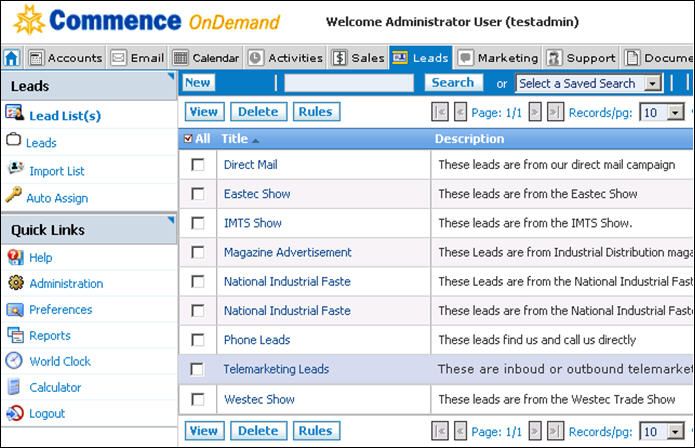
Return to Leads
