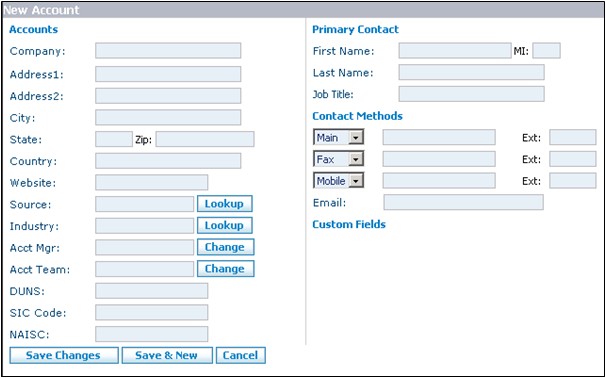Difference between revisions of "Accounts/How to Set Up a New Account"
From Commence CRM-Help
Technowrites (talk | contribs) |
Technowrites (talk | contribs) |
||
| Line 14: | Line 14: | ||
{|class="wikitable" | {|class="wikitable" | ||
|- | |- | ||
| − | |'''''Note:'''''Once an Account is established you can then begin to add contacts to the Account. | + | |'''''Note:''''' Once an Account is established you can then begin to add contacts to the Account. |
|} | |} | ||
[[File:ScreenHunter_09 Sep. 25 13.49.jpg]] | [[File:ScreenHunter_09 Sep. 25 13.49.jpg]] | ||
Revision as of 09:11, 27 September 2012
Set up a new account by clicking on the “New” button on the “Accounts” screen. Then, fill in available information in the fields provided.
- 1. Go to the Accounts module screen by clicking on the “Accounts” module tab.
- 2. On the Accounts Screen, click on the “New” button.
- 3. When the New Account dialog appears, fill in the fields for which you have information.
- 4. When you are finished, click on the “Save Changes” button.
- 5. The New Accounts dialog will close and your new account and associated information has been added to the account list.
| Note: Once an Account is established you can then begin to add contacts to the Account. |