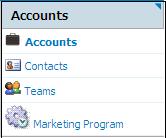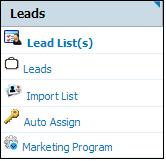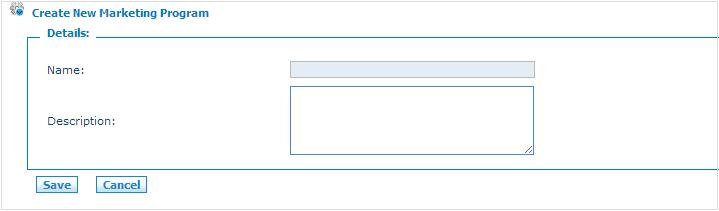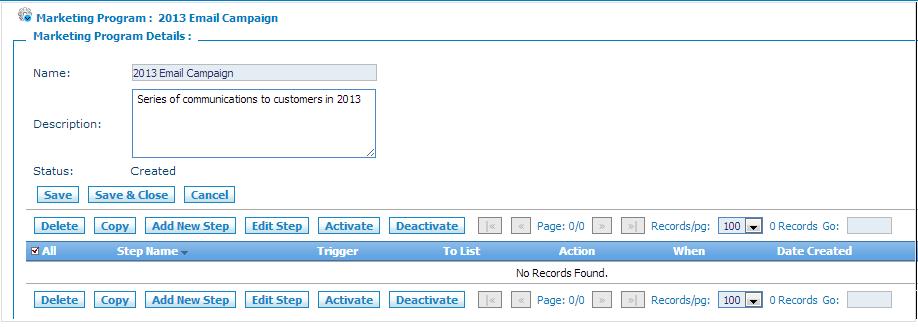Difference between revisions of "Drip Marketing"
From Commence CRM-Help
| (5 intermediate revisions by the same user not shown) | |||
| Line 2: | Line 2: | ||
You can execute drip marketing programs from the '''Accounts''' or '''Leads''' modules. | You can execute drip marketing programs from the '''Accounts''' or '''Leads''' modules. | ||
| + | |||
| + | |||
| + | '''Note:''' Drip marketing programs must be created in On Demand using Internet Explorer. | ||
| Line 24: | Line 27: | ||
3. Enter a name and description for the program. | 3. Enter a name and description for the program. | ||
| + | |||
4. Click '''Save'''. ''The Marketing Program Details screen displays. Your marketing program has been created.'' | 4. Click '''Save'''. ''The Marketing Program Details screen displays. Your marketing program has been created.'' | ||
| Line 29: | Line 33: | ||
[[File: Drip_marketing_accounts_4.jpg]] | [[File: Drip_marketing_accounts_4.jpg]] | ||
| − | From this screen you create the steps or steps for your marketing program. | + | From this screen you create the steps or steps for your marketing program. See '''[[Adding Steps to a Marketing Program]]'''. |
| − | |||
| − | |||
| − | |||
| − | + | 5. Once you have added all the required steps you launch the program by selecting the checkbox for each step and clicking '''Activate'''. | |
Latest revision as of 17:23, 2 January 2013
The drip marketing feature of On Demand allows you to periodically schedule marketing campaigns based on selected account, contact or lead lists. It also helps you automate your lead and account management processes. Drip marketing supports multi-channel campaigns, task management, list management, bulk e-mail, campaign analysis and reporting.
You can execute drip marketing programs from the Accounts or Leads modules.
Note: Drip marketing programs must be created in On Demand using Internet Explorer.
Creating Drip Marketing Programs
1. From the Accounts module or the Leads module select Marketing Program from the Home section of the screen.
The marketing program listing screen displays.
2. From the listings page, click New. The Create New Marketing Program screen displays.
3. Enter a name and description for the program.
4. Click Save. The Marketing Program Details screen displays. Your marketing program has been created.
From this screen you create the steps or steps for your marketing program. See Adding Steps to a Marketing Program.
5. Once you have added all the required steps you launch the program by selecting the checkbox for each step and clicking Activate.