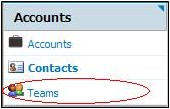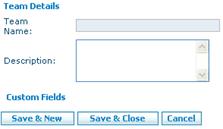Difference between revisions of "Accounts/HowtoSetUpaNewTeam"
From Commence CRM-Help
| Line 25: | Line 25: | ||
|'''''Note:''''' You may also click '''New Contact''' under the search field to add a member that was not previously in your contacts. | |'''''Note:''''' You may also click '''New Contact''' under the search field to add a member that was not previously in your contacts. | ||
|} | |} | ||
| + | |||
| + | Return to [[Accounts]] | ||
Latest revision as of 16:32, 19 November 2012
- 1. Access the Accounts module by clicking the Accounts module tab. The Accounts screen displays.
- 2. Click on the Teams option in the Accounts module Home section. The list of all teams displays.
- 3. Click on the New button to create a new team.
- 4. Complete the Team Name and Description fields.
- 5. Click the Save & Close button. The team list displays, including the new team.
- 6. Click on the name of the team you just created. The Team Details screen displays.
- 7. Click the Add Members button. The Contact Members lookup window displays.
- 8. Click the box to the left of each contact you want to add to your team and click Select.
- 9. Once all members have been added to your Team, select Save and Close to save your work.
| Note: You may also click New Contact under the search field to add a member that was not previously in your contacts. |
Return to Accounts