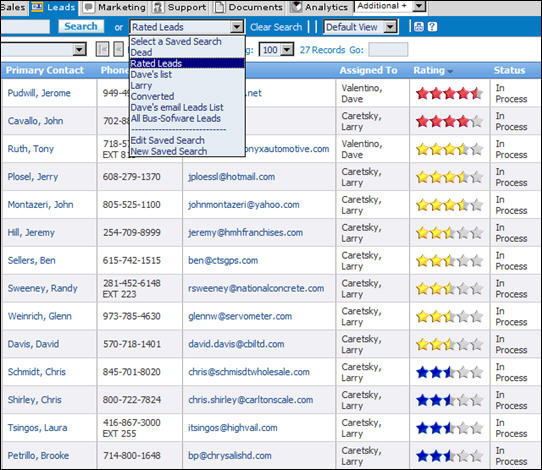Difference between revisions of "Leads/How to Manage Lead Qualification"
From Commence CRM-Help
| (One intermediate revision by the same user not shown) | |||
| Line 1: | Line 1: | ||
| − | + | On each Lead detail form is a '''Rate''' button. It gives you the ability to assign critical information about the key qualification attributes for this lead, in addition to any custom fields you may be using in this regard. | |
[[File:manageleadquali.jpg|center]] | [[File:manageleadquali.jpg|center]] | ||
| Line 8: | Line 8: | ||
[[File:manageleadquali1.jpg|center]] | [[File:manageleadquali1.jpg|center]] | ||
| + | |||
| + | |||
| + | Return to [[Leads]] | ||
Latest revision as of 15:50, 14 November 2012
On each Lead detail form is a Rate button. It gives you the ability to assign critical information about the key qualification attributes for this lead, in addition to any custom fields you may be using in this regard.
A graphical representation of colored stars are inserted in the record based on the strength of the answers to four common qualification elements. This appears in the detail form and on the list view, making it very easy to quickly see your best leads and which ones need to be qualified.
You can click the header of the Rating column to view leads by rating, and you may save searches for Rated leads in the same manner as building any saved search.
Return to Leads