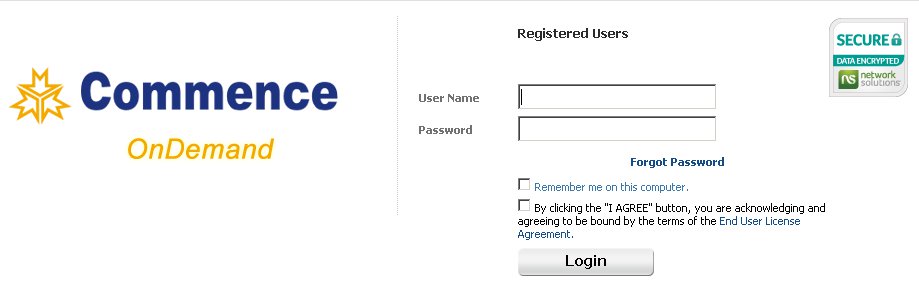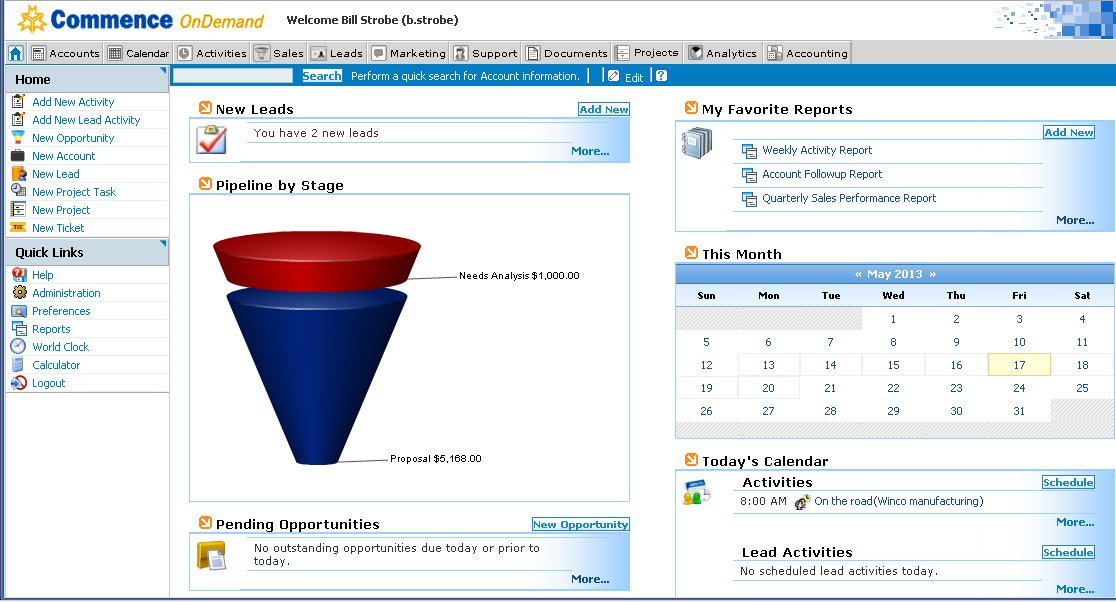Difference between revisions of "LoggingOn"
From Commence CRM-Help
| (8 intermediate revisions by the same user not shown) | |||
| Line 11: | Line 11: | ||
Your system administrator will provide you with your username and initial password. It is strongly suggested that you change your initial password the first time you log on, and at least monthly thereafter. Your personal profile and passwords can be managed by selecting '''Preferences''' located in the '''Quick Links''' section on the left side of the screen. | Your system administrator will provide you with your username and initial password. It is strongly suggested that you change your initial password the first time you log on, and at least monthly thereafter. Your personal profile and passwords can be managed by selecting '''Preferences''' located in the '''Quick Links''' section on the left side of the screen. | ||
| − | == Logging | + | == Logging Into On Demand == |
| − | + | 1. Follow your normal procedure to access the Internet via your web browser. | |
| − | + | ||
| − | + | 2. Go to the web address provided for On Demand access. | |
| − | + | ||
| + | 3. Enter your username and password. If this is the first time you have logged in, you will need to read the <nowiki>“Services and License Agreement” </nowiki> which appears on your screen. | ||
* If you have read the statement and are in agreement with it, place a checkmark in the box provided. | * If you have read the statement and are in agreement with it, place a checkmark in the box provided. | ||
| − | * If you have read the statement and do not agree with it, you will not be able to use Commence On | + | * If you have read the statement and do not agree with it, you will not be able to use Commence On Demand. |
| − | + | ||
| + | 4. Log into On Demand: | ||
| + | * Click the '''I Agree''' button if this is your first use of On Demand. | ||
| + | * Click the '''Login''' button if you have logged in previously. | ||
[[File:ScreenHunter_01_Sep._27_14.46.jpg]] | [[File:ScreenHunter_01_Sep._27_14.46.jpg]] | ||
| − | + | The On Demand '''CRM dashboard''' displays. This is your On Demand home page. | |
| + | |||
| + | [[File:useradmin.jpg|left]] | ||
| − | [[Commence OnDemand User Help]] | + | Return to [[Commence OnDemand User Help]] |
Latest revision as of 19:44, 28 May 2013
Since On Demand is a web-based service, you log in the same way as you would to other websites requiring a username and password.
Your Access URL
You will access On Demand using a web address provided to you by your Commence sales representative or your organization’s system administrator.
| Note: To facilitate future access to On Demand, use your browser’s normal procedure to create a “Favorite” or “Bookmark” for the site. |
Your Username and Password
Your system administrator will provide you with your username and initial password. It is strongly suggested that you change your initial password the first time you log on, and at least monthly thereafter. Your personal profile and passwords can be managed by selecting Preferences located in the Quick Links section on the left side of the screen.
Logging Into On Demand
1. Follow your normal procedure to access the Internet via your web browser.
2. Go to the web address provided for On Demand access.
3. Enter your username and password. If this is the first time you have logged in, you will need to read the “Services and License Agreement” which appears on your screen.
- If you have read the statement and are in agreement with it, place a checkmark in the box provided.
- If you have read the statement and do not agree with it, you will not be able to use Commence On Demand.
4. Log into On Demand:
- Click the I Agree button if this is your first use of On Demand.
- Click the Login button if you have logged in previously.
The On Demand CRM dashboard displays. This is your On Demand home page.
Return to Commence OnDemand User Help