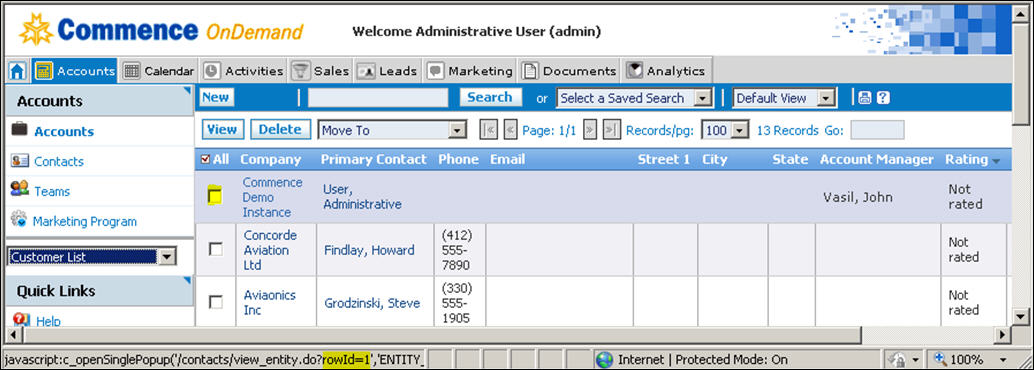|
|
| (12 intermediate revisions by the same user not shown) |
| Line 9: |
Line 9: |
| | ''Your company name displays as a blue shaded row in the Accounts view. In the sample screen below, the company profile account is named '''Commence Demo Instance'''.'' | | ''Your company name displays as a blue shaded row in the Accounts view. In the sample screen below, the company profile account is named '''Commence Demo Instance'''.'' |
| | | | |
| − | [[File:updatingcompro.jpg|center]] | + | [[File:updatingcompro.jpg|700px]] |
| | | | |
| | | | |
| Line 18: |
Line 18: |
| | | | |
| | 4. Click '''Save''' when complete. | | 4. Click '''Save''' when complete. |
| − |
| |
| − | == Adding Employees as Contacts ==
| |
| − |
| |
| − | You must add a contact record for each Commence On Demand employee user at your company. This is required before you can create user accounts. You will add employee contacts in the same Account detail screen from which you updated your company profile information.
| |
| − |
| |
| − | 1. From the '''Related Info''' section of the Account detail screen, select '''Contacts''' from the drop-down menu.
| |
| − |
| |
| − | 2. Click the '''New Contact''' button.
| |
| − | ''The New Contact screen displays.''
| |
| − |
| |
| − | 3. Enter the first name, last name, and any other contact information you have for this employee.
| |
| − |
| |
| − | 4. Click '''Save & New''' and repeat step 3 for each employee.
| |
| − |
| |
| − | 5. Once all your company contacts have been entered, click '''Save & Close'''.
| |
| − |
| |
| − | == Creating Security Profiles ==
| |
| − |
| |
| − | * [http://staging1.commenceonline.com/mediawiki/index.php/Updating your Company Profile/Security Profiles Security Profiles]
| |
| − |
| |
| − | Security Profiles are created to grant or deny users access to specific modules of information and functionality within the system. As an administrator you may establish security profiles by individual, by group or by specific job function.
| |
| − |
| |
| − | '''Note:''' The default security profile is named '''Full Access''' and gives access to all available modules that have been purchased for your company. You may create user accounts using this default profile, and create and assign new security profiles at a future point.
| |
| − |
| |
| − | == Creating User Accounts ==
| |
| − | * [http://staging1.commenceonline.com/mediawiki/index.php/Updating your Company Profile/Adding Users Adding New Users]
| |
| − |
| |
| − | Select from the sidebar on the left side of the Home Page. This will bring you to which allows you to manage users .
| |
| − | ''TIP: Be sure to let your on-boarding specialist know if you have employees who will login to Commence internationally (outside the USA) or from various regions of the country. Please take a moment to confirm the Server Settings are appropriate for your company before adding each user.Adding Users is as easy as clicking the “'''New'''” button ''
| |
As an administrator, you will update your company profile as part of the process to get started using Commence On Demand as well as to modify company, employee and user information going forward.
Adding Your Company Details
1. Select Accounts from the navigation bar.
Your company name displays as a blue shaded row in the Accounts view. In the sample screen below, the company profile account is named Commence Demo Instance.
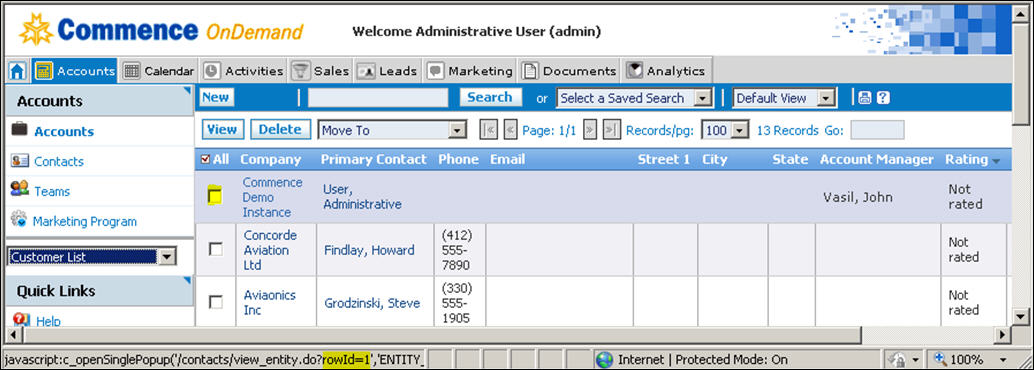
2. Click your company name, or check the box next to the company name and click the View button.
The Accounts dialog displays.
3. Complete all the fields for which you have company information.
4. Click Save when complete.